Notes:
- Be sure to remove any < > used in the above examples
- Backup command example: exp system/mypassword@XE full=y file=C:\PrimaveraP6\backups\xedump.dmp log=C:\PrimaveraP6\backups\exp_xedump.log
- If any of the paths contain spaces they should be enclosed in single quotes. EX: log=’C:\My directory that has a space\exp_xedump.log’
How to restore:
From the command prompt (go to ‘Start’ > ‘Run’ > type ‘cmd’ and click ‘OK’) using the format below
Where:
- is the password you used when you installed P6 Standalone or Oracle XE manually
- is the complete path to the folder where the existing database backup dmp file is located and where the log file will be created. (For example: file=C:\PrimaveraP6\backups\xedump.dmp log=C:\PrimaveraP6\backups\xedump_import.log)
- If any of the paths contain spaces they should be enclosed in single quotes. EX: log=’C:\My directory that has a space\imp_xedump.log’
Note:
When importing using the import ‘touser’ option, the database users specified must already exist in the target database into which you’re importing the data.
To check whether these users exist or not:
- Open a new command prompt window (go to ‘Start’ > ‘Run’ > type ‘cmd’ and click ‘OK’)
- In the command prompt window, type: “sqlplus system/ @xe”
where is the password you used when you installed P6 Standalone or Oracle XE manually - At the SQL> prompt, type: “select username from dba_users;”
- Check for the P6 schema users in the list of current database users
To create these users if the do not already exist, use the following steps:
- Download one of the following scripts:
- If using P6 PPM r8.4 or earlier releases: before_import_8x.sql
- If using P6 PPM r15.1 or later releases: before_imp_15x.sql
- Review the before_import.sql script and make necessary modifications for your environment (such as tablespace locations)
- Open a new command prompt window (go to ‘Start’ > ‘Run’ > type ‘cmd’ and click ‘OK’)
- In the command prompt window, type: “sqlplus sys/ @xe as sysdba”
where is the password you used when you installed P6 Standalone or Oracle XE manually - At the SQL> prompt, type: “@ \”
where is the complete path to the script and is the name of file. Example, @C:\temp\before_import_8x.sql
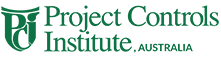
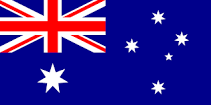 Australia
Australia International
International 



 Blogs
Blogs Glossary
Glossary Templates
Templates Videos
Videos Paperback Literature
Paperback Literature

